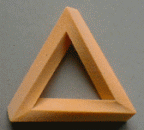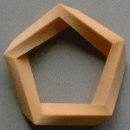|2005-11-02| e1 # A Slideous Show
I was using Eric Meyer's simple slide show system S5 for over more than a year in some of my lectures and most of my talks. To have one document for the web, for presentation and for print is great.
Since I never seriously used those highly sophisticated presentation tools that come with nearly every office software package out there, I was perfectly happy with S5.
Then, several weeks ago, I stumpled over Dave Raggett's Html Slidy and after a short inspection I even liked it more.
After using Html Slidy for a while I tried to customise and extend it. In fact I wanted …
- manual instead of automatical font resizing.
- capability to select content during presentation and using the mouse for single-click navigation.
- automatical generation of a Table of Content inside of a specific slide.
- one-click completion of incremental slides.
- menu buttons in the statusbar.
- easy configuration and customization of behaviour and statusbar.
Patching Html Slidy turned out to be a surprisingly hard task for me, so I finally decided to write yet another script for controlling a slide show.
To get a first impression of Slideous you may want to start this presentation.
You can download the files here.
I have tested Slideous with
- Mozilla Firefox 1.5
- Internet Explorer 6.0
- Opera 8.5
Please note, that Slideous hasn't yet implemented those cool features …
- different backgrounds for individual slides (Html Slidy).
- semivisible / highlighted incremental items (S5).
Update
Slideous is now based on valid HTML markup and CSS. You can test it here.