Incremental Display - Example
Slideous uses ...
- HTML
- CSS
- Javascript
The first two acronyms mean
- HTML
- Hypertext Markup Language
- CSS
- Cascading Style Sheets
The keystroke navigation follows the rules
| Navigation Key | current slide is complete | current slide is incomplete |
| Tab, Right Arrow | next slide | next item |
| Page Down | next slide | show current slide completely |
Incremental display with images behaves as expected
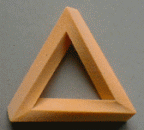

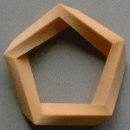
Penrose models from Technion, Israel Institute of Technology, with permission.
Thanks to (c) Gershon Elber for the graphics.
See the handout for this example markup (P-key)
<p>Slideous uses ...</p> <ul class="incremental"> <li class="u">HTML</li> <li class="u">CSS</li> <li class="u">Javascript</li> </ul> <p class="incremental">The first two acronyms mean</p> <dl class="incremental"> <dt>HTML</dt><dd>Hypertext Markup Language</dd> <dt>CSS</dt><dd>Cascading Style Sheets</dd> </dl> <p class="incremental">The keystroke navigation follows the rules</p> <div style="text-align:center;"> <table class="incremental"> <tr class="evn"> <td><strong>Navigation Key</strong></td> <td><strong>current slide is complete</strong></td> <td><strong>current slide is incomplete</strong></td> </tr> <tr class="odd"> <td class="lft">Tab, Right Arrow </td> <td class="lft">next slide </td><td class="lft">next item </td> </tr> <tr class="evn incremental"> <td class="lft">Page Down </td> <td class="lft">next slide </td> <td class="lft">show current slide completely </td> </tr> </table> </div> <p class="incremental">Incremental display with images behaves as expected</p> <div class="incremental" style="text-align:center;"> <img src="PenroseRealSml.gif" alt="Triangle"/> <img src="Penrose4RealRotSml.gif" alt="Square"/> <img src="Penrose5RealSml.gif" alt="Pentagon"/> </div> <p class="incremental" style="text-align:center;font-size:75%;"> Penrose models from [...] </p>
